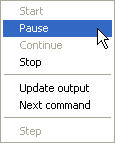
Once defined a script, please follow these steps to run it:
For simulating the script, please click on Simulation -> Start.
Simulation can be paused and continued when necessary or stopped. For doing this, click on View menu:
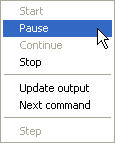
When the simulation is paused, commands which have not been executed can be eliminated or other commands can be added.
When the simulation has finished, a message will appear in the Messages Window indicating "Script done". Now, the results can be saved by selecting File -> Save..., and an UVA file will be created. Now, the UVA file contains the results which can be opened with UVAS, but the script used cannot either be modified or run again. Therefore, it is highly recommended not to run an original script if you want to simulate it several times (copy it and give a different name instead).
Notice that when a commands has been fully executed in a simulation, a tick sign appears on its symbol in the Commands Window.
Other options